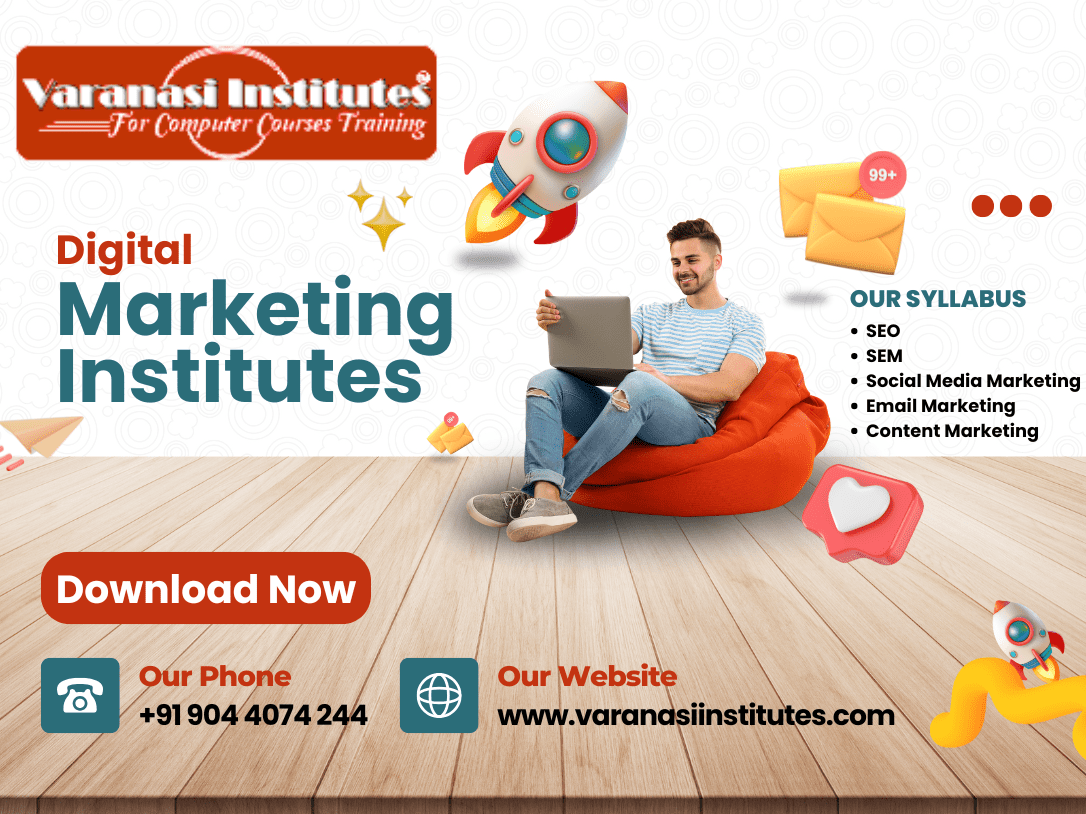Poster Design in CorelDraw Easy Method, Complete Steps, Download Practice File
Hello Friend, Welcome to Varanasiinstitute.com in This Post I am Going To Teach You
Hoe To Create Poster Design CorelDraw. In This Project you can Learn How TO Design
Poster In CorelDraw Application in Easy Method, You Can also Download Practice File in
This Post So Let’s Star To Learn This Project, Before Start I Request You To Please Follow Given
below Step t Learn Properly Step By Step.
- Firstly, CorelDraw open करने के लिए Window + R करके Run Box Open करे ।
Link – Digital Marketing Course Syllabus in Varanasi Institutes

- Secondly, Run Box मे CorelDraw Type करे।

- Then, अब Ok पर Click करके CorelDraw के Application को Open करे।

- Followingly, अब CTRL + N Press करे New Page का Window open होगा।

- Firstly, Ok Click करे फिर CorelDraw का Main Page Open करे।

- Secondly, Property Bar मे जाकर Page की Size Set करे।

- Rectangle Tool पर Double Click करगे।
- Page पर Rectangle Shape बन जायेगा।

- Outline Tool मे जाकर page की Outline की Size or Color Fill करेगे।
Read Also – Digital Marketing Course Fees in Varanasi Institutes

- File मे जाकर Image Insert करेगे Or Image की Size छोटा करने के लिए Shift + F2 Press करे।

- अब Image को Blend Tool से Transparency करेगे।

- Menu bar मे Bitmaps option मे जाकर Auto Adjust option पर click करेगे।
- Menu bar मे Effects option मे जाकर Power Clip Place Inside Container Option Click करे
- फिर Page पर CTRL + Right click करे।

- Image पर Click करे or Image को Page पर set करे।

- Interactive Fill Tool से Shape Fill करे।
Read Also – Digital Marketing in Varanasi Institutes: Course Details, Fees, Syllabus & Career Opportunities

- Ellipse shape draw करे Or Outline की size 3Pt< Fill None करे।
- Fill मे जाकर Logo Insert करे or दोनों Shape Adjust करे।

- Varanasi Institutes text toll से Type or Font Styles Set करे।

- Rectangle shape draw करे F10 Press Or Curve करे.

- CTRL + D से shape का Duplicate बनाये or Outline Size Set करे।

- अब Text tool से Detail Fill करे।

- Star tool से shape Draw करे or Color fill करे
- CTRL + D से shape का Duplicate बनाये Or Adjust करे।
- Rectangle Shape Draw करे Or F10 Press करे>Curve करे।
Link – Digital Marketing Course Scopes in Varanasi Institutes

- Address Or Phone लिखेगे।

- CTRL + S से Image को File मे Save करे।

Link – Complete Digital Marketing Coaching in Varanasi
Important Link
- Job Partner Website: – https://jobdo.in
- Get Computer Info: – https://computeritpoint.com