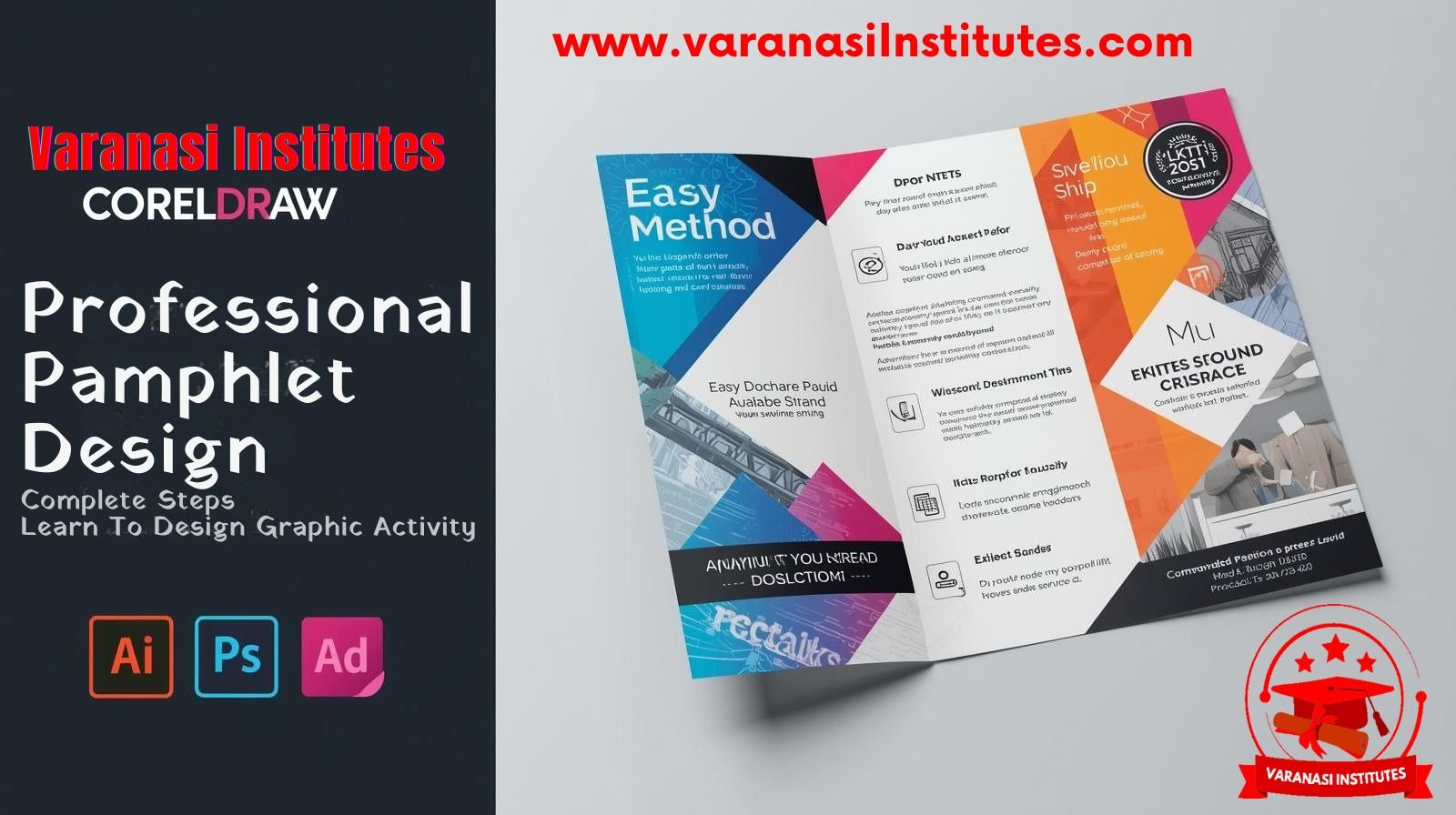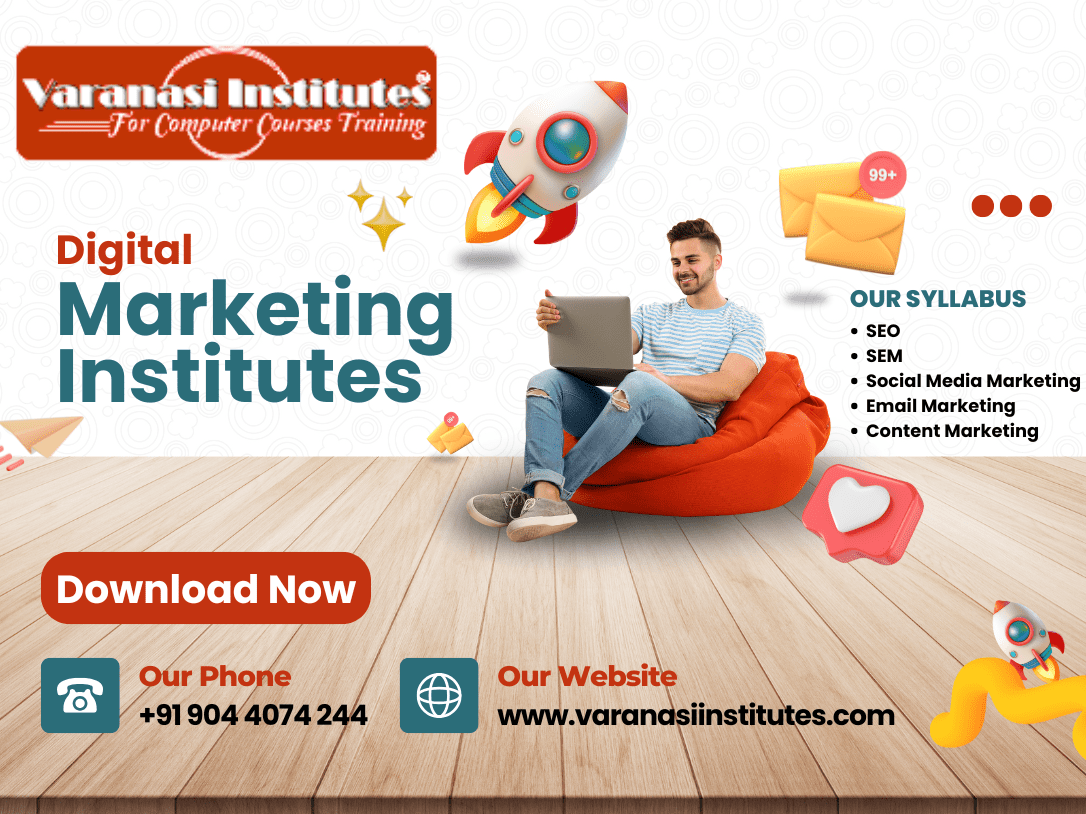Banner Design in CorelDraw, Easy And Simple Method, Download Source File
| Overview | Short description |
|---|---|
| Module overview | Print ready banner design in CorelDraw with a simple step by step workflow and real printer settings |
| Who it is for | Beginners, students, small businesses, marketing teams, and creators in Varanasi |
| Tools and version | CorelDraw X7 or newer with PowerClip, Transparency, Drop Shadow, Publish to PDF |
| Common banner sizes | 3 x 6 ft, 4 x 8 ft, 6 x 3 ft, and custom sizes as per printer |
| Document setup | Units in inches, CMYK color mode, 150 dpi at final size, or design at 25 percent scale with 300 dpi |
| Bleed and safe area | Bleed 0.25 inch on all sides, keep text 1 to 1.5 inch inside, keep 2 inch clear if hem or eyelets are used |
| Easy method outline | Plan content, set document size and bleed, add background rectangle, place images, use PowerClip for clean crops, add headline and details, align and space, apply colors and subtle shadows, preflight check, export for print |
| Core steps inside CorelDraw | Create new document, set size and CMYK, add bleed, add guides, import images, resample to needed dpi, convert to CMYK, PowerClip into shapes, add text and CTA, align and distribute, convert text to curves after approval, save CDR and publish to PDF with bleed |
| Typography tips | Use two font families at most, strong contrast between headline and details, large sizes for distance reading, ample spacing |
| Image quality | Use high resolution images, aim for 3000px or more, resample to 150 dpi at final size, avoid pixilation, prefer CMYK images |
Link – Digital Marketing Course Syllabus in Varanasi Institutes
Hello Friends welcome to Varanasiinstitute.com In This Video I am Going To Teach you How To Create Banner Design in Corel. In This Project You Can Learn How To Design Banner in CorelDraw Application.
Read Also – Digital Marketing Course Fees in Varanasi Institutes
When it comes to creating visually appealing banners, CorelDraw is a powerful software that can help you bring your ideas to life. With its wide range of tools and features, CorelDraw allows designers to create stunning banners that grab attention and deliver a clear message. In this blog post, we will explore the process of designing a stunning banner in CorelDraw.
Read Also – Digital Marketing in Varanasi Institutes: Course Details, Fees, Syllabus & Career Opportunities

Once you are satisfied with your banner design, it’s time to finalize and export your artwork. Review your design for any errors or inconsistencies and make necessary adjustments.
Export your design in the appropriate file format based on your intended use. For print banners, PDF or high-resolution image formats are recommended, while digital banners can be exported as JPEG or PNG files.
Designing a stunning banner in CorelDraw is a creative and rewarding process. By following these steps and leveraging the powerful features of CorelDraw, you can create visually appealing banners that effectively convey your message to the target audience.
Read Also – Digital Marketing Course Fees in Varanasi Institutes
Link – Digital Marketing Course Syllabus in Varanasi Institutes
Important Link
- Job Partner Website:- https://jobdo.in
- Get Computer Info:- https://computeritpoint.com