Banner Design in CorelDraw, Easy Method, Complete Steps, Download Practice File
Contents
show
Hello friends, Welcome to Varanasiinstitute.com In This Post I am Going To Teach you How to Create Banner Design CorelDraw .In This Project you can Learn How To Design Banner in CorelDraw Application in Easy Method.
Following Steps
You can also Download Practice file in This Post. So Let’s Star To Learn This Project, Before Start I Request You to Please Follow Give below step to learn Properly Step by step.
- Firstly, CorelDraw Open करने के लिए Windows + R Press करके Run Box Open करे।
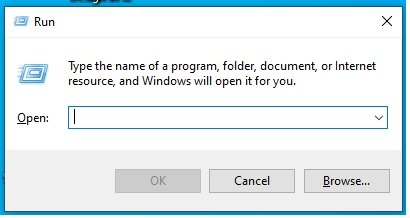
- Secondly, Run Box Coreldrw Type करे।
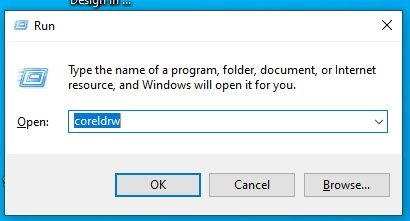
- Followingly, अब Ok पर click करके CorelDraw के Application को Open करे।
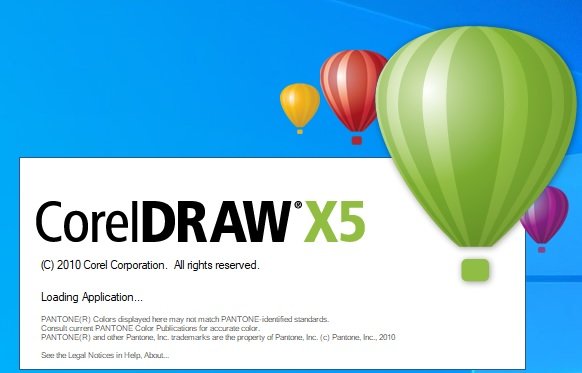
- Firstly, अब CTRL + N Press करे New page का Window Open होगा।
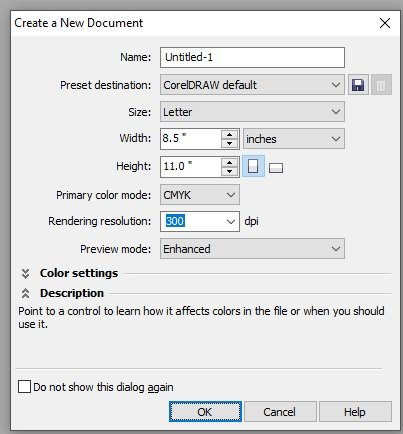
- Also, Ok पर Click करे Or CorelDraw का Main Page open करे।
- Next, Page की Size set करे।
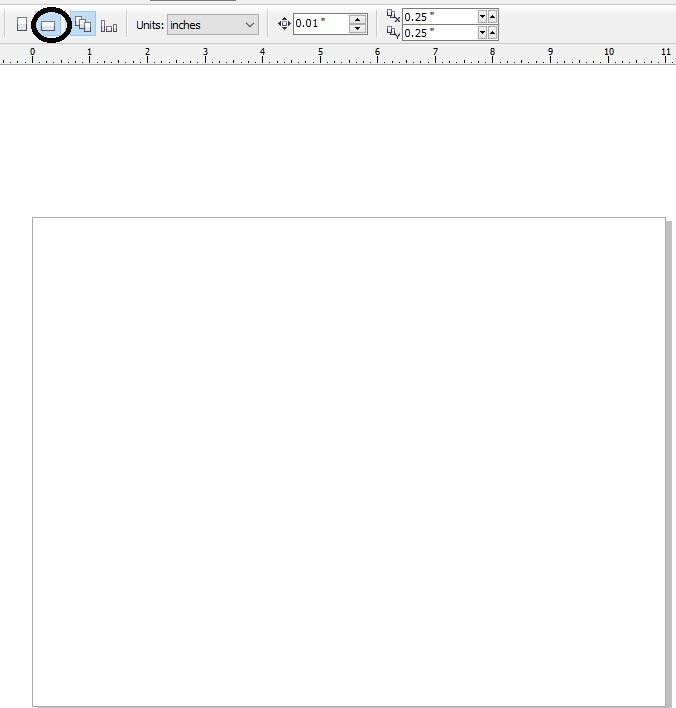
- Then, Rectangle Tool Par Double click करने पर
- Again, Page par Rectangle Shape बन जायेगा।
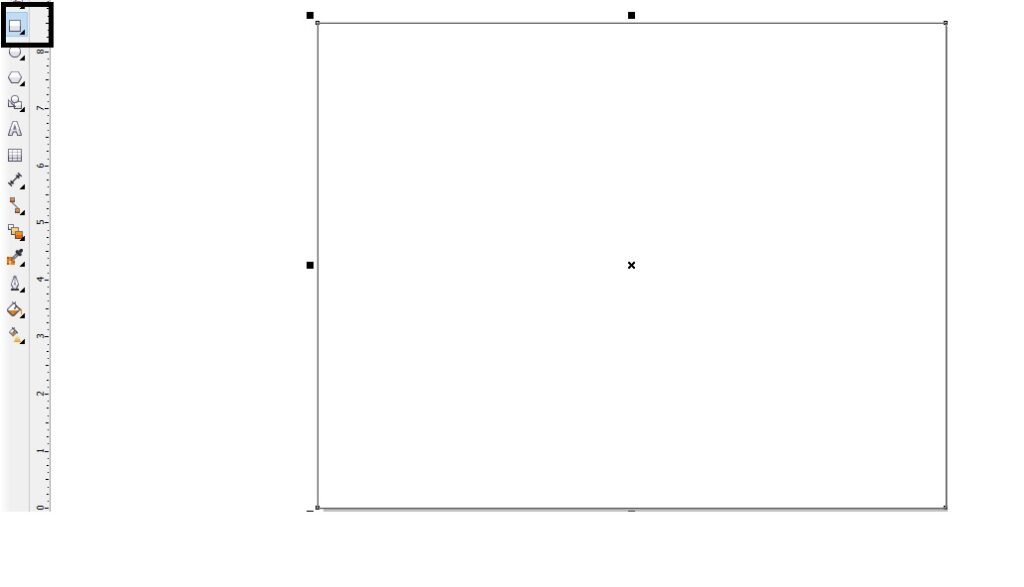
- Firstly, अब हम shape को fill करेगे।
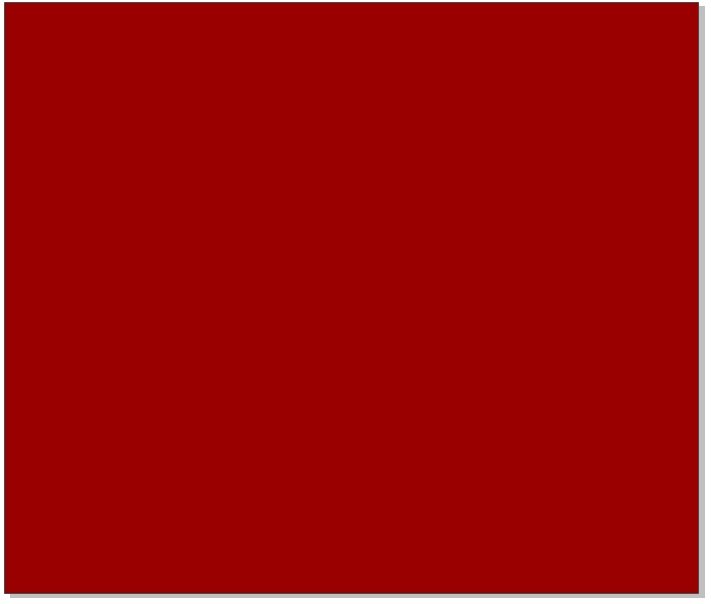
- Secondly, Image को Insert करे या Download करे।
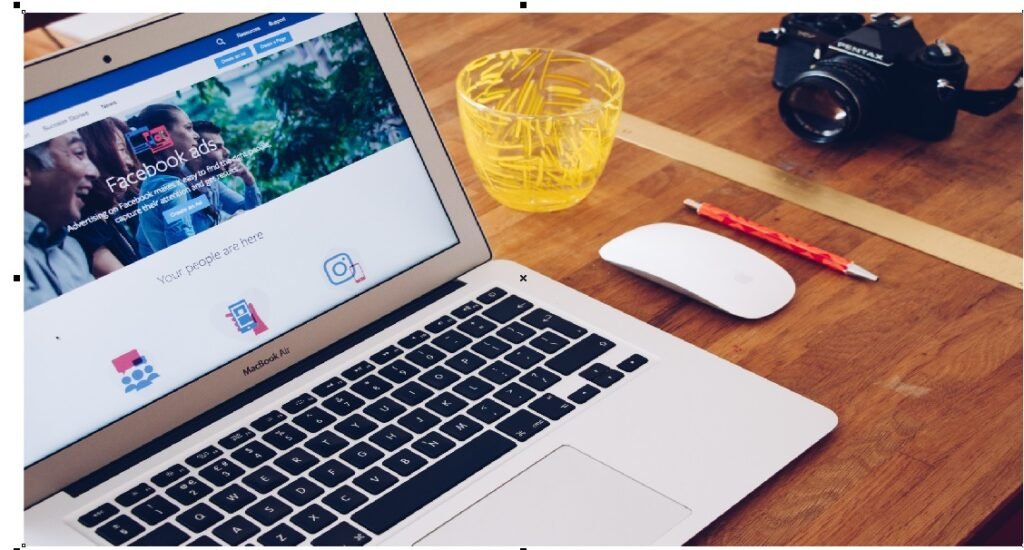
- Also, Image पर Transparency करने के लिए हम Transparency tool Use करते है।
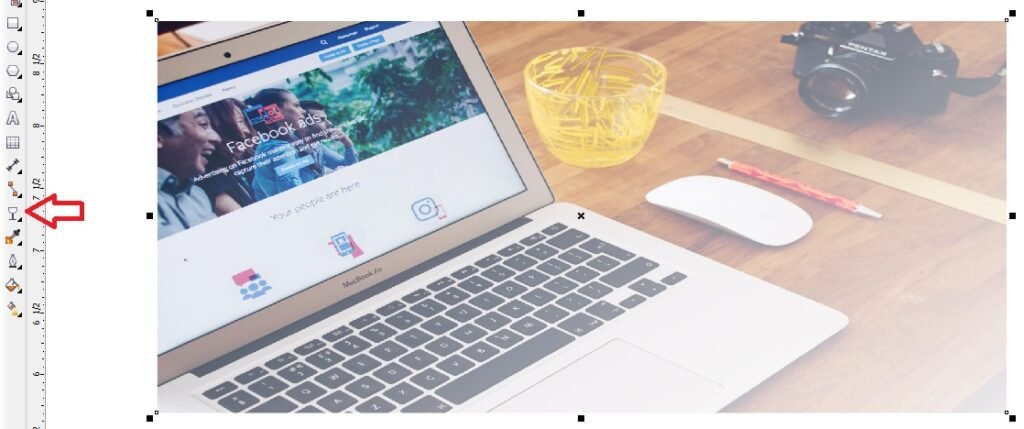
- Bitmaps Menu par Auto Adjust Option par Click करे
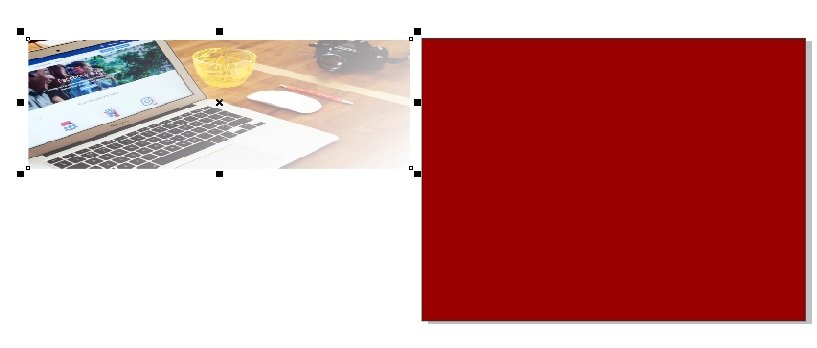
- Effects menu मे Power clip par Place Inside container Option click करने के बाद
- Page Par Click > CTRL + Right Click करे or Image को set करे।
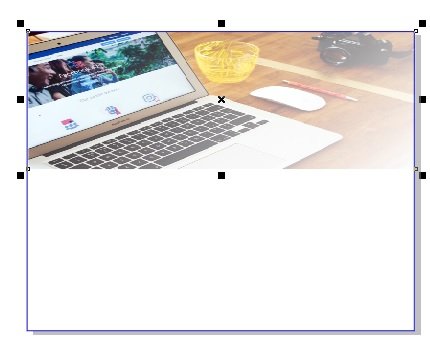
- अब Page के बाहर CTRL + Mouse से Click करने पर
- Image Page पर set हो जायेगा।
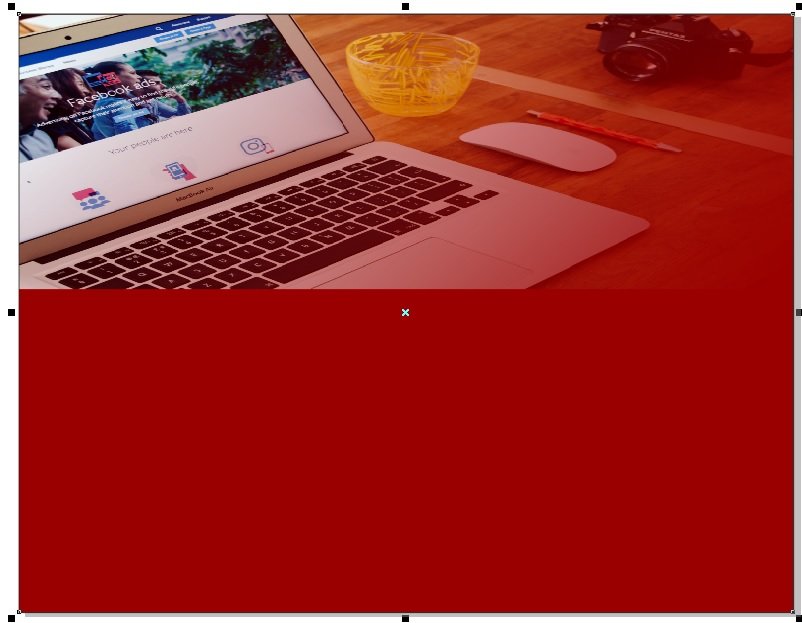
- Rectangle Shape Draw करे Or Color Fill करे।
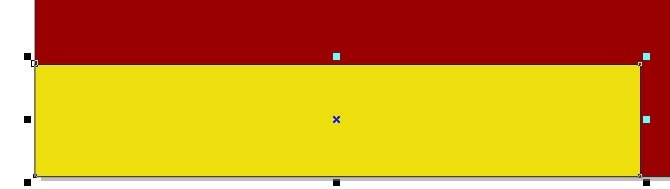
- F10 Press Or CTRL + Q Press Side से Shape को move करे।
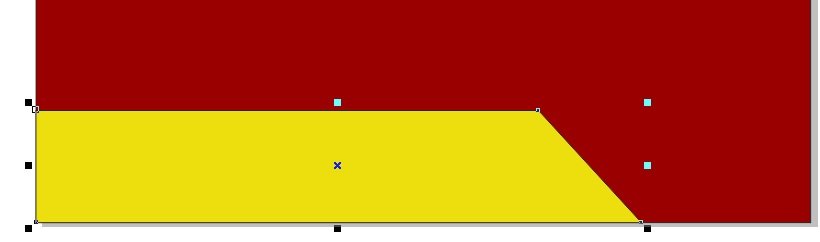
- अब एक Rectangle shape Draw करे Or उसे 90 डिग्री Rotate करे
- shape का Outline 8 Pt करे Or Outline color Fill करे।
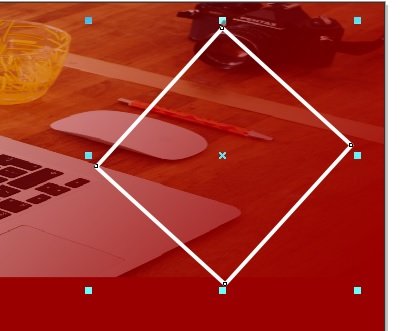
- CTRL + D से shape का Duplicate बनाये।
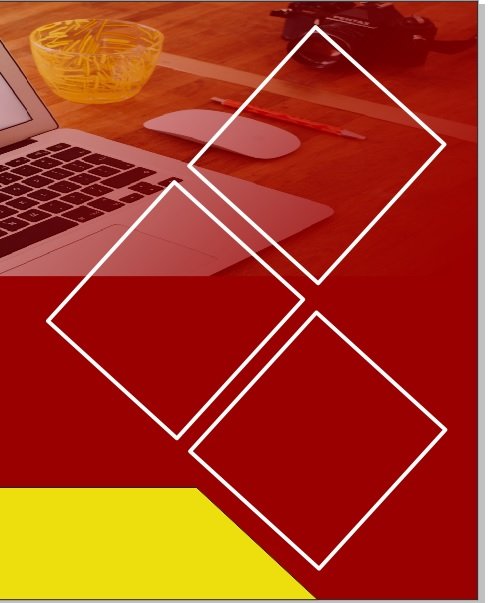
- अब एक Triangle shape Draw करे।
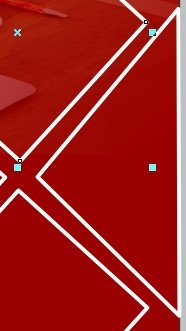
- Then, Triangle shape का Duplicate बनाये ।
- Also, Duplicate बनाने के लिए CTRL + D Press करे
- Shape को Page पर Set करे।
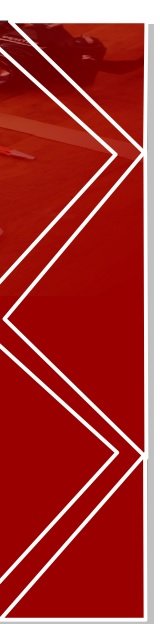
- Triangle shape Color Fill करे।
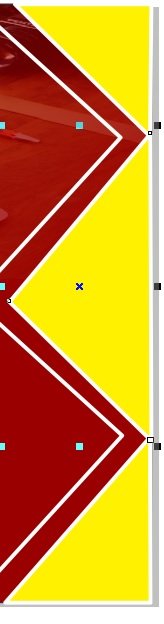
- Rectangle shape पर हम Image Insert या Download करके
- Image को Shape पर सेट करने के लिए।
- Bitmaps Menu par Auto Adjust Option par Click करे
- Effects menu मे Power clip par Place Inside container Option click करने के बाद
- Page Par Click > CTRL + Right Click करे or Image को set करे।

- File मे जाकर Logo insert करे या Download करे

- Text tool से VEDANTSRI Computer institute लिखेगे।
- Phone Number लिखेगे or दोनों का font style बदले।

- Text tool से Detail Fill करेगे Or Fort style, Size, Color set करे।

- Save करने के लिए CTRL + S Button Press करे।
